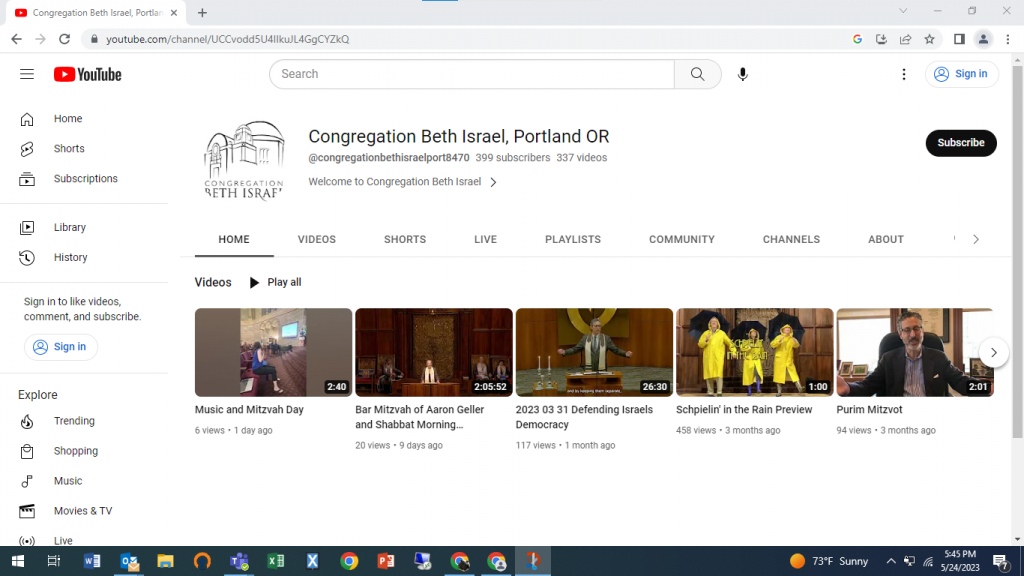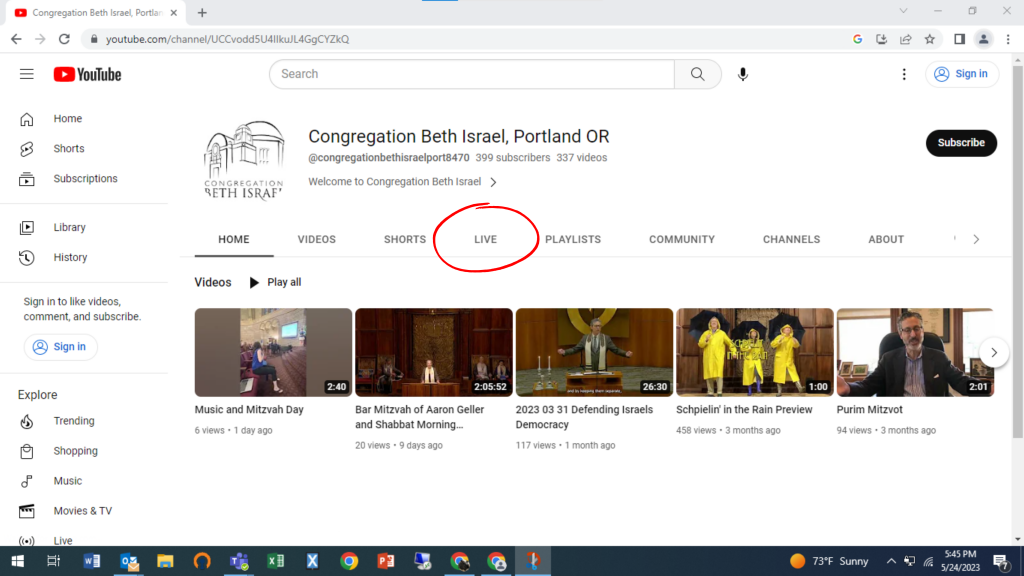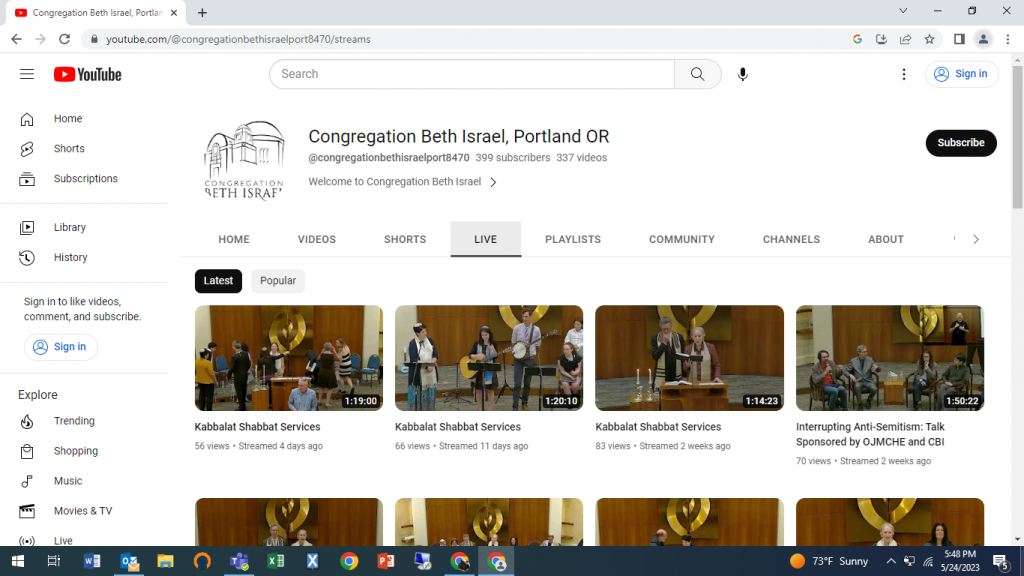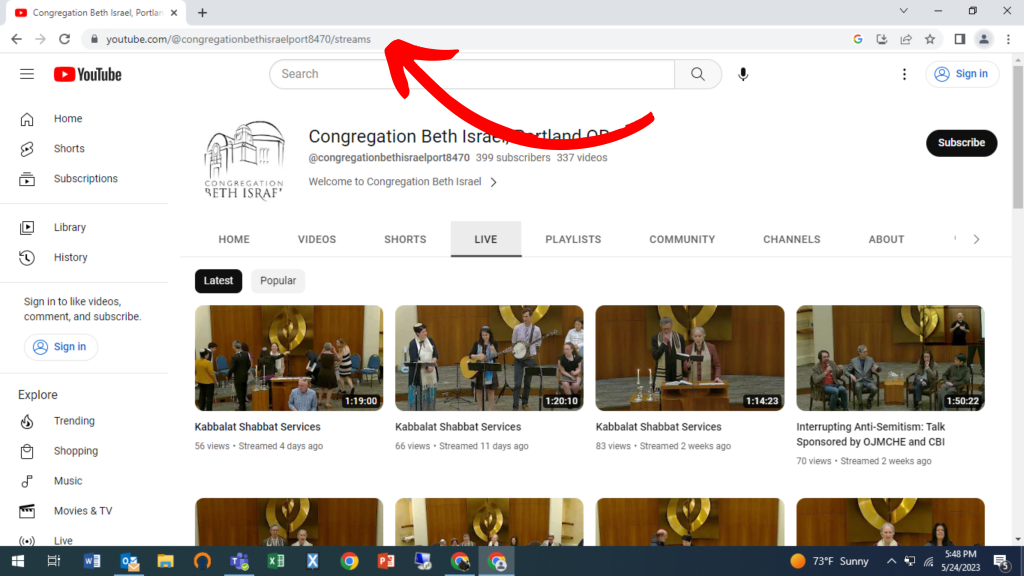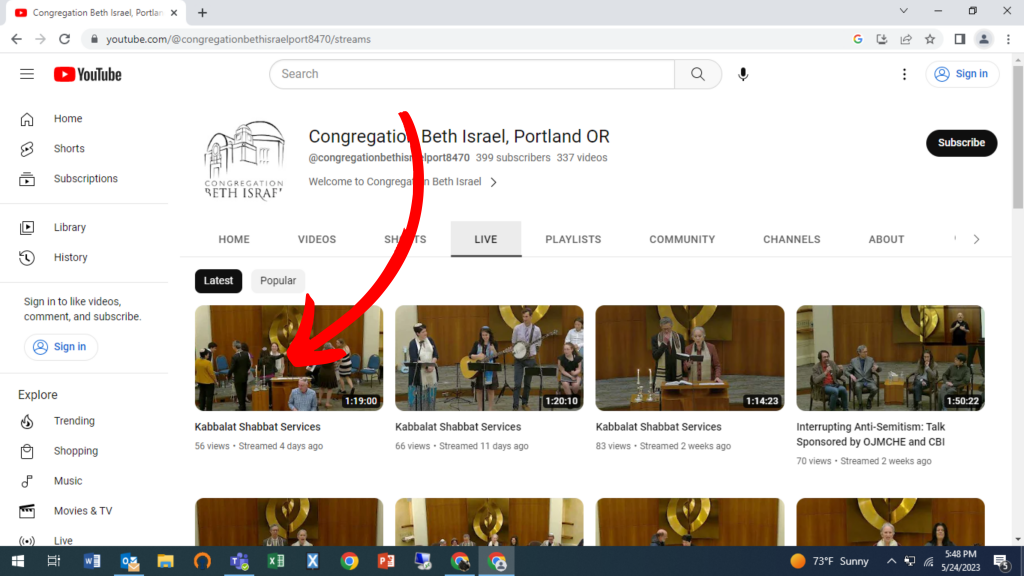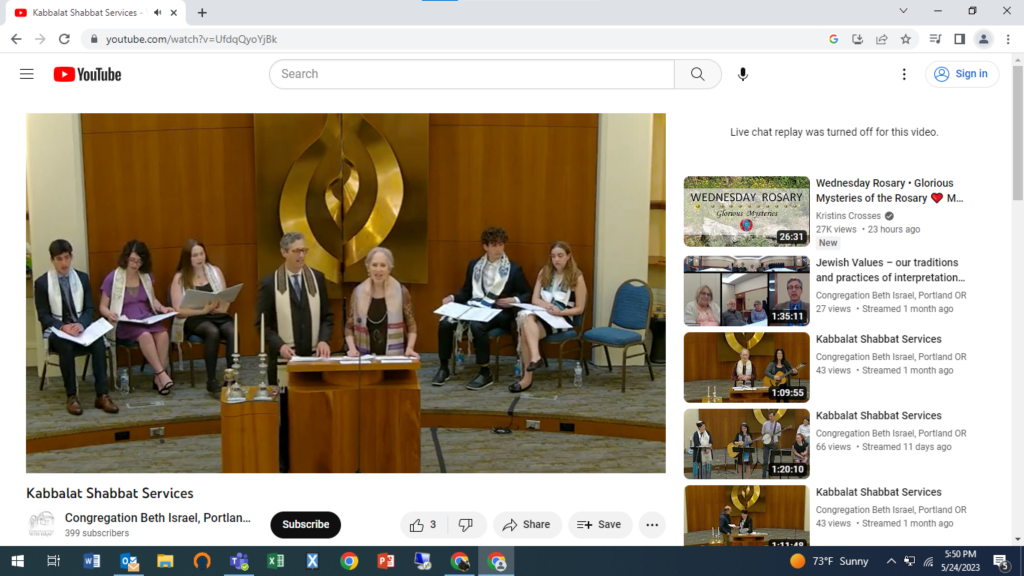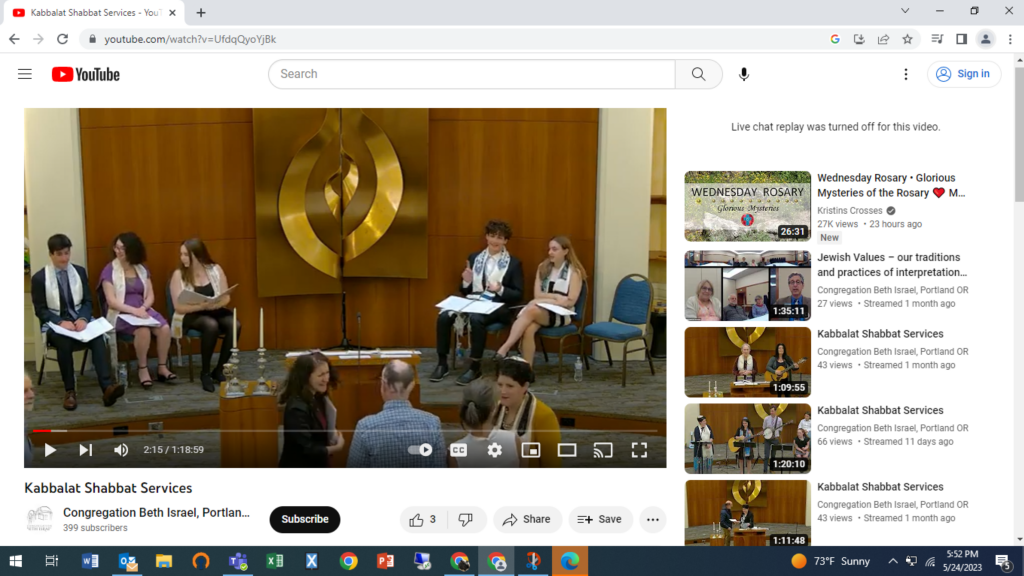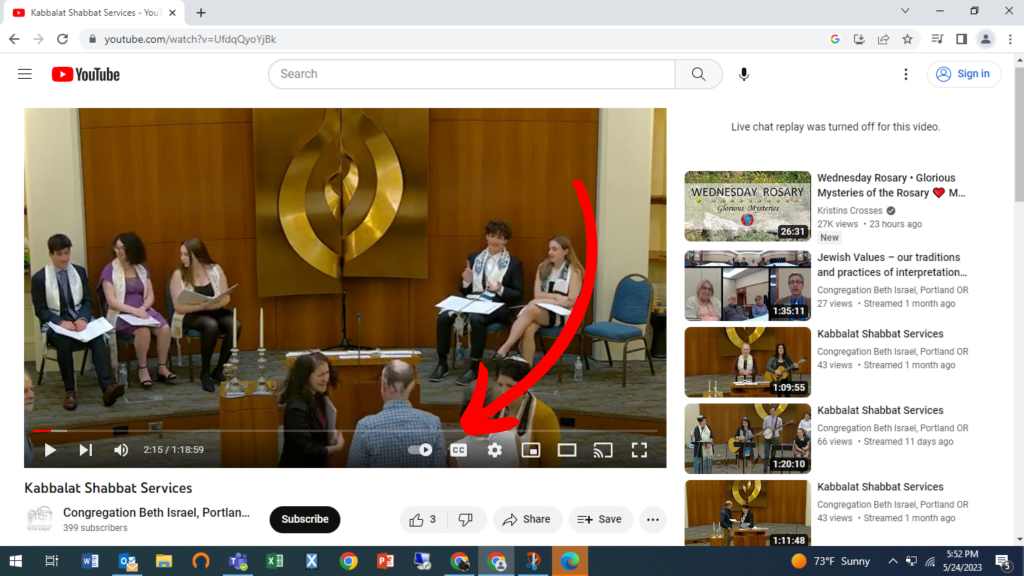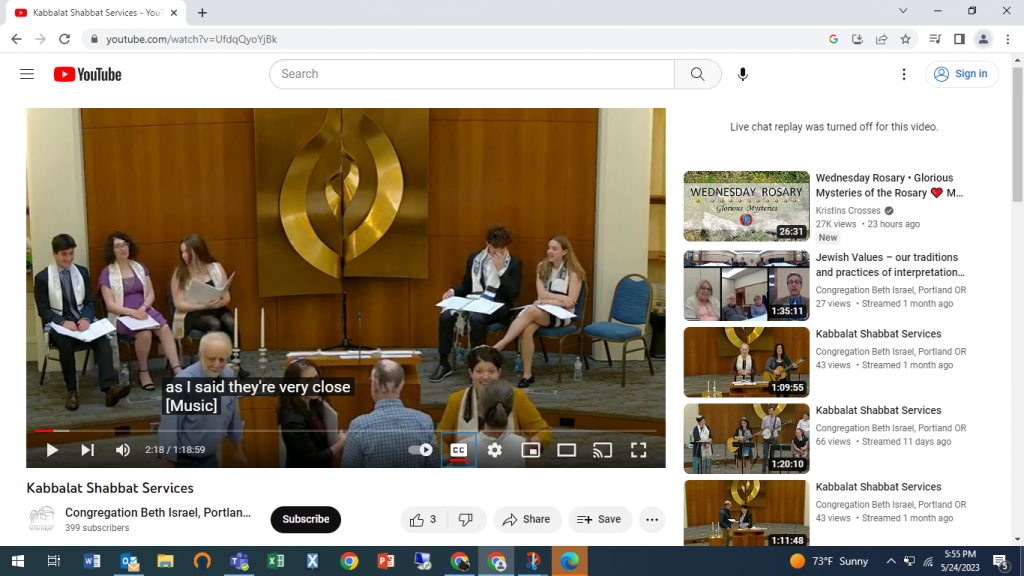Using CBI’s YouTube Channel
Closed captioning is available for livestreamed services, lectures, and events if you watch them on our YouTube Channel.
You will need to turn closed captions on for each individual service for which you join us.
Instructions to do this are below.
Click here to go to our YouTube Chanel, where you can watch live services
Click here for instructions on how to turn on closed captioning for YouTube
1. Click the link (or button above) to go to our YouTube Channel. This is what the page looks like.
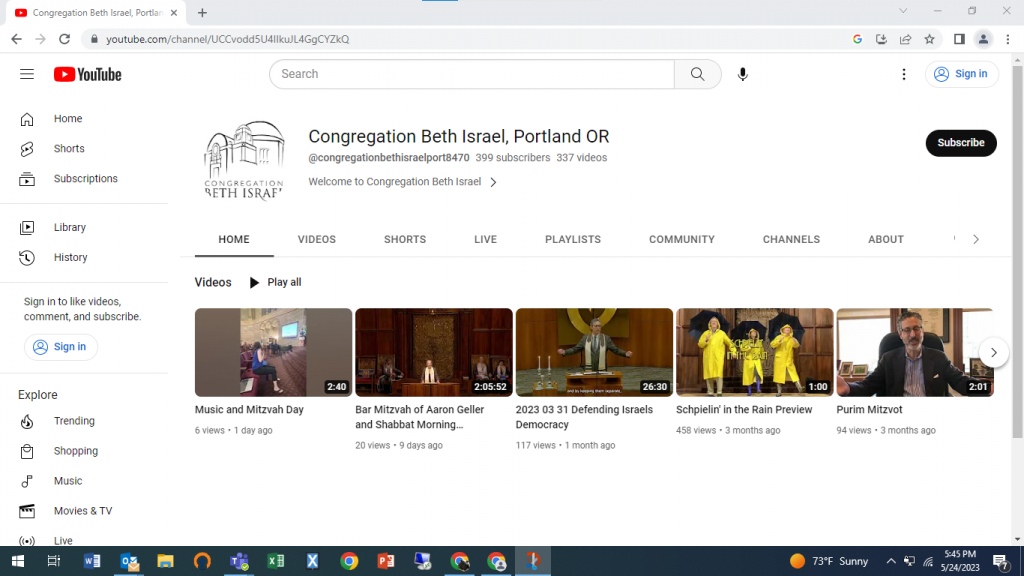
2. Click on the menu where it says “live” to reach our live content.
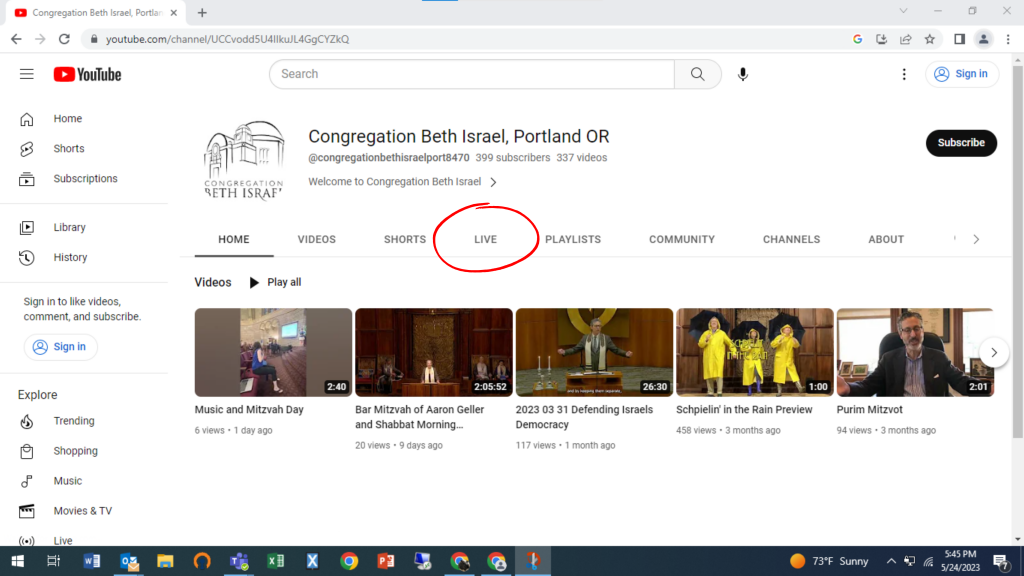
3. This is what the live section of our YouTube channel looks like.
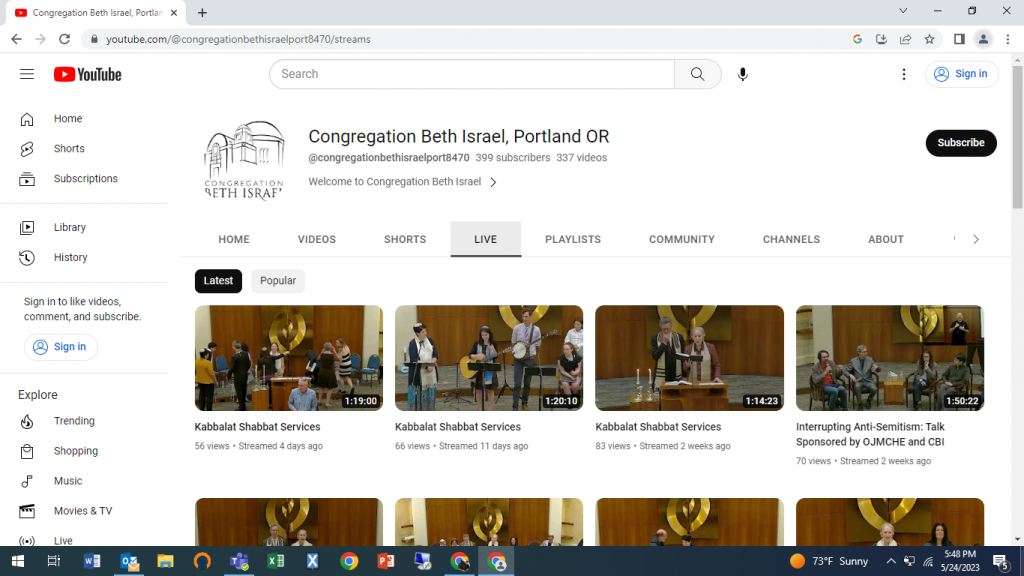
4. If you arrive at this section of our channel before the event you wish to join begins, you will need to refresh the page at or a little after the event’s scheduled start time.
To do this, simply click the address bar at the top of the webpage and hit return on your keyboard. When your event begins, it will generally appear as the FIRST of our listed live events.
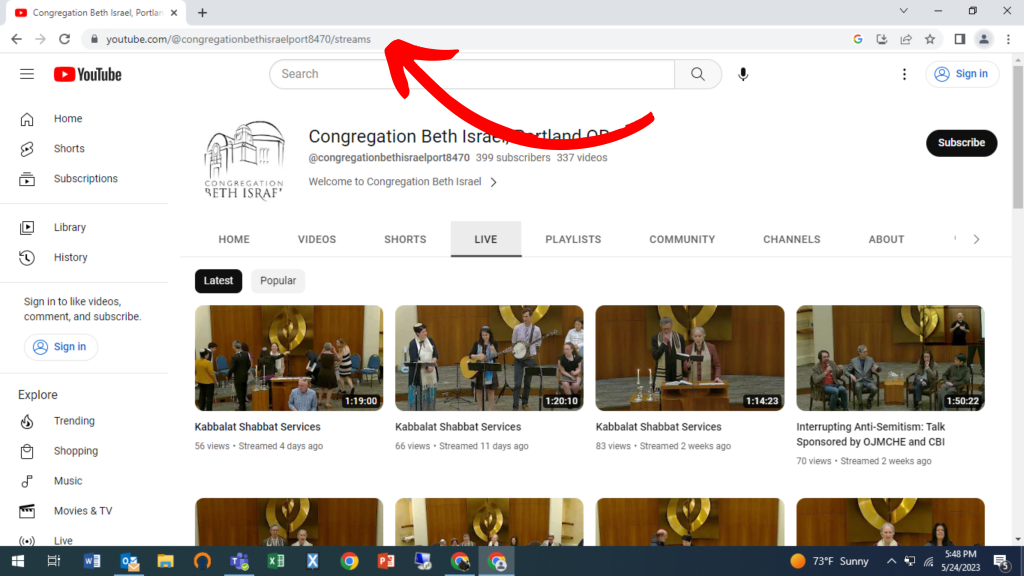
5. Click on the image of the event you wish to view; generally, these appear in chronological order.
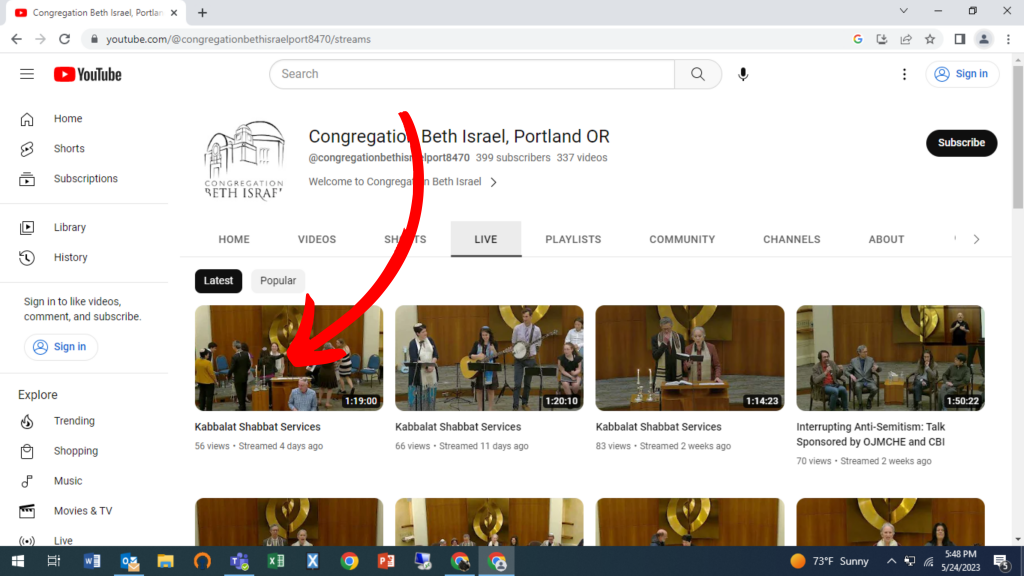
6. Your live event will load.
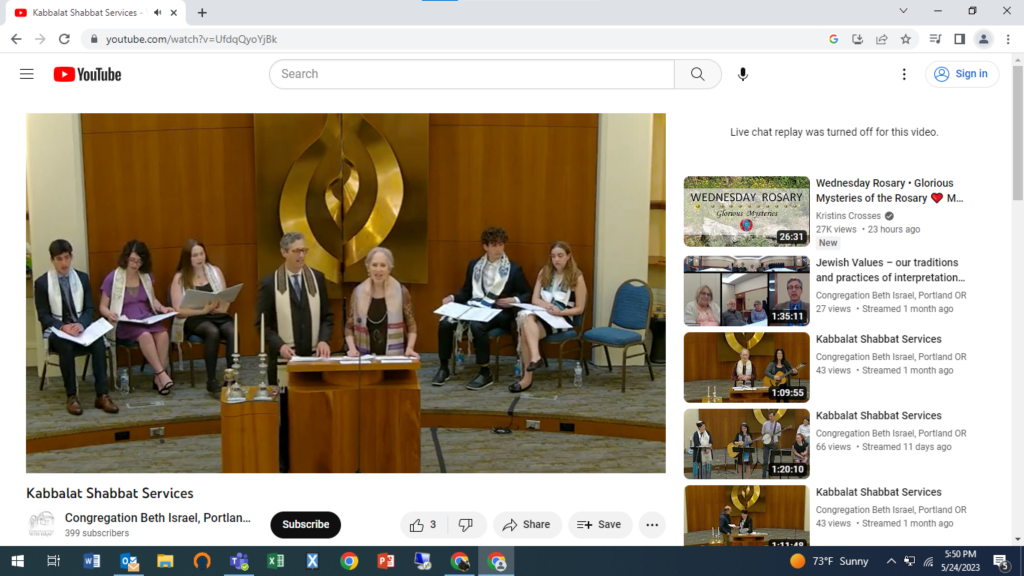
7. Hover your cursor toward the center of the screen, and a menu will appear at the bottom.
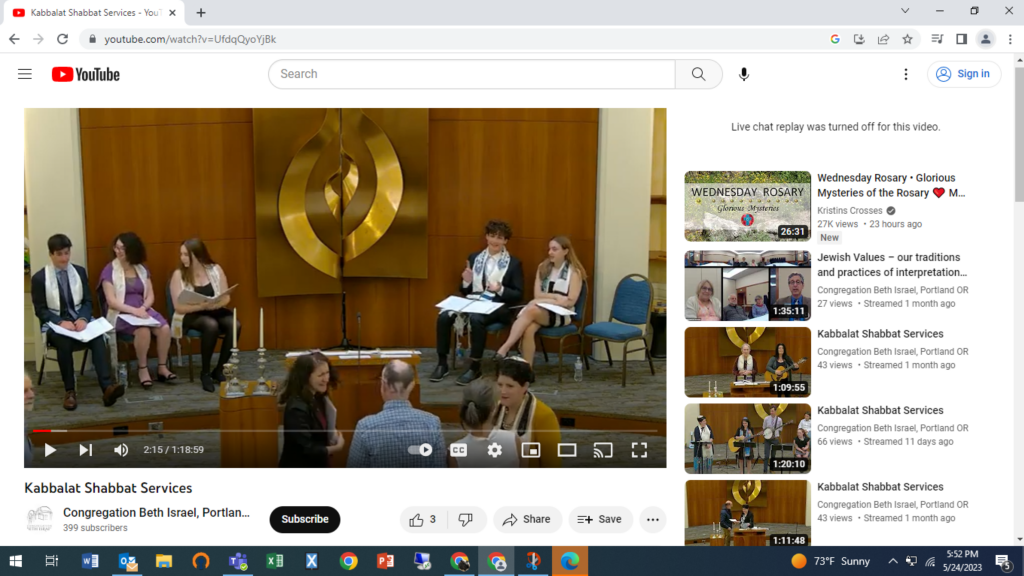
8. Click on the closed captions button; this is the white square button with the letters “CC.”
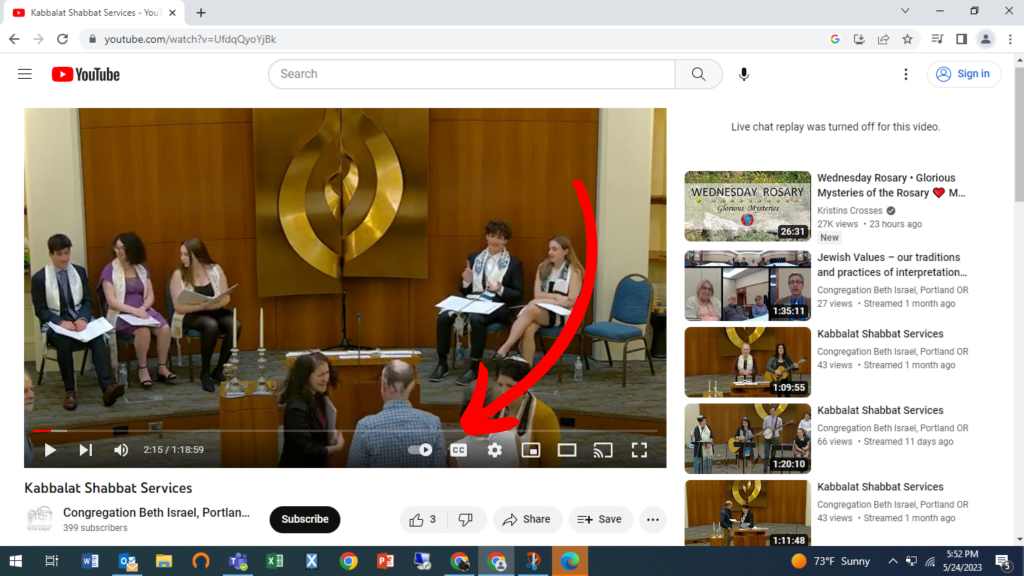
9. The YouTube platform will begin to generate closed captions.
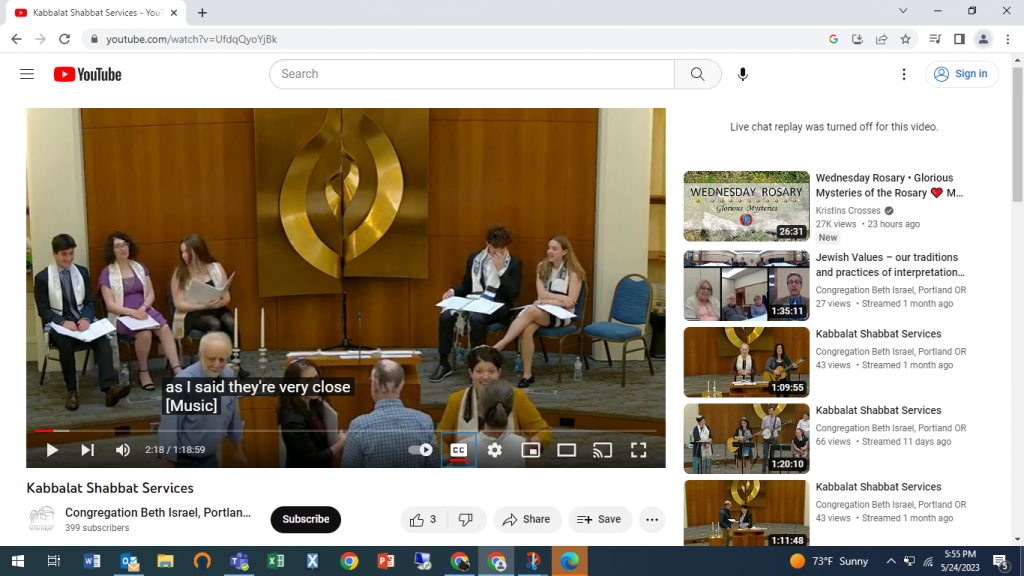
Thank you for joining us! A full schedule of our online, in-person, and hybrid events may be found here.