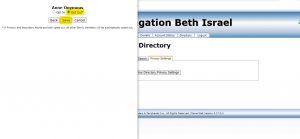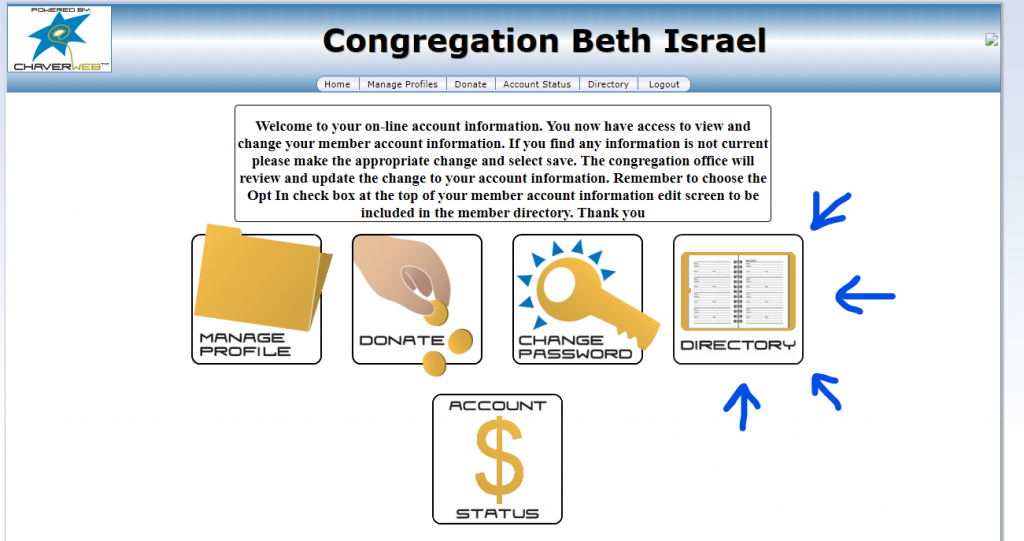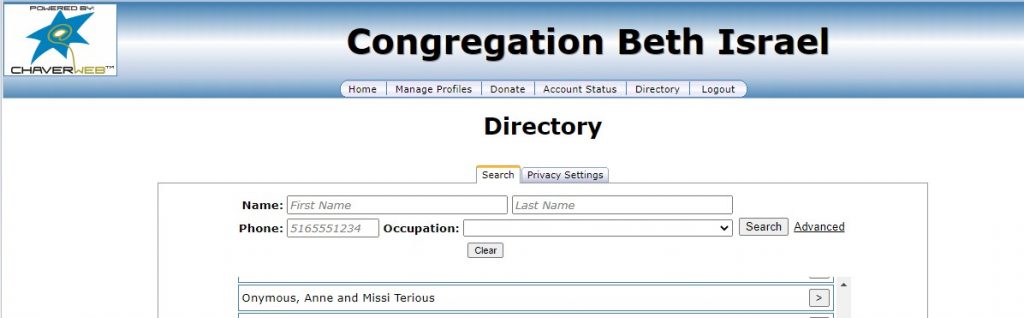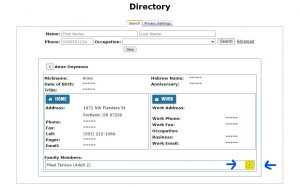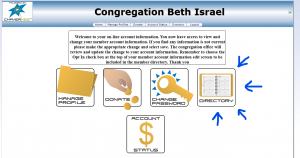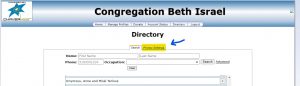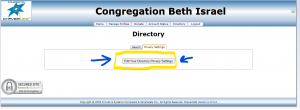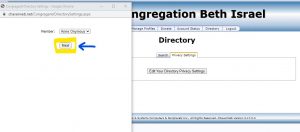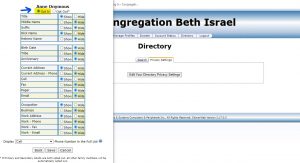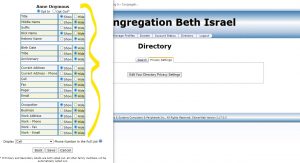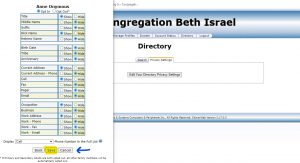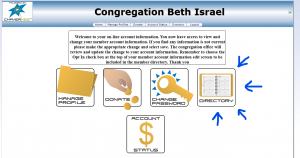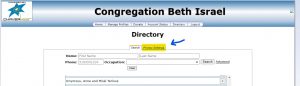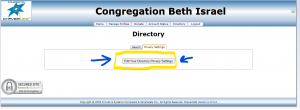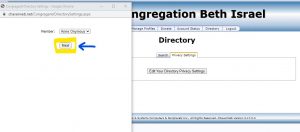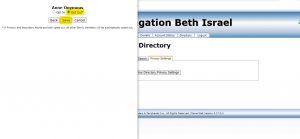Connecting through our Member Directory
To help foster a sense of community and connection, we have created an option in ChaverWeb, our membership database, to access a congregant-wide directory. This directory will only be available to those who are members and have ChaverWeb accounts. This is an opt-in directory, so the only information that will be shared are details that individuals have opted to share with other congregants. If you are not sure how to set up your ChaverWeb account and have received an email invitation to create an account, this step-by-step guide can help with the process. If you do not have a ChaverWeb account or are unsure how to access your account, please call the office at (503) 222-1069 or email Tracy.
Click the Links Below to Jump to the Topics Below
Accessing and Navigating the Directory
Opting In to the Directory
Opting Out of the Directory
Accessing and Navigating the Directory
Click Here for a Downloadable How-To Guide
To access this directory, please log into your ChaverWeb account by visiting here.
- Log into your ChaverWeb account and select “Directory.” This is found at the top navigation bar and as a large button on the home screen.
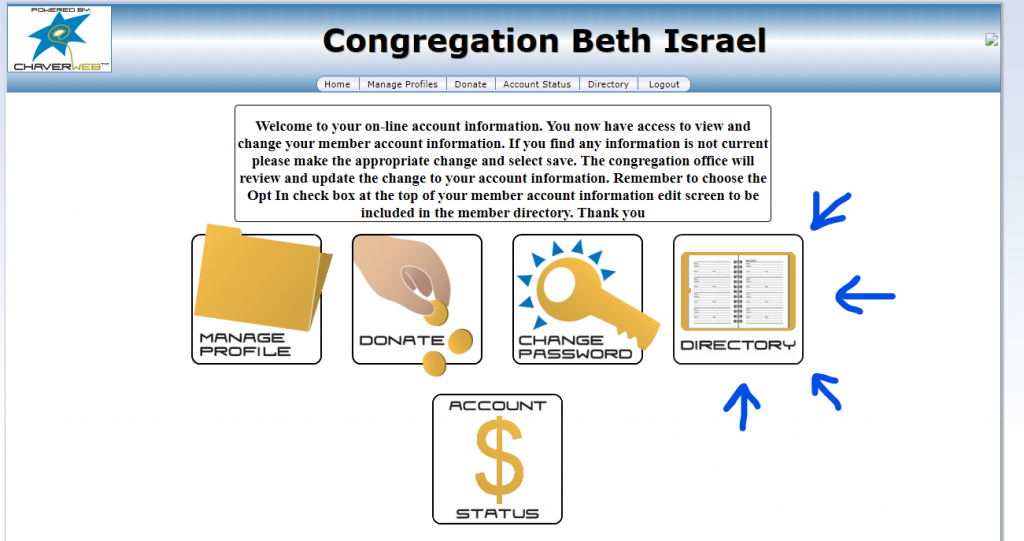
- You will now see names of congregants listed by last name, as well as the option to search for people by name, phone number, or occupation. If congregants have opted to share their phone number, you will see it listed beside their names.
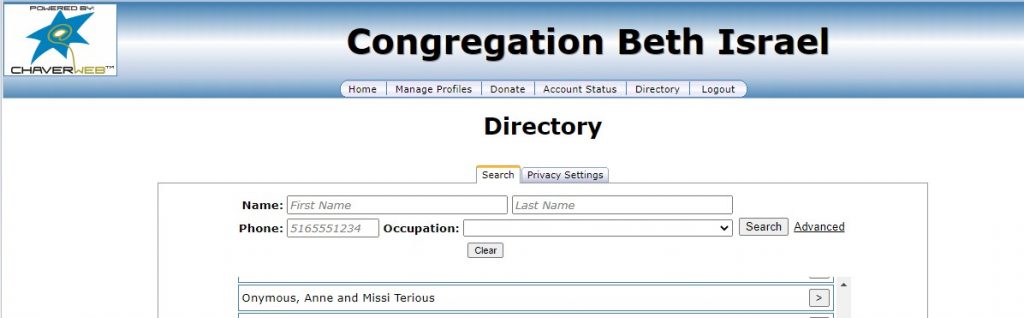
- To see more information, select the > arrow next to an individual’s name. This will show any other information that the individual has opted to share.

- Other members of the same household will be listed below. Select the > arrow next to the names of other household members to see the contact information for that individual.
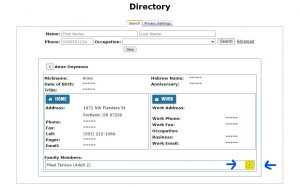
Opting In to the Directory
Click Here for a Downloadable How-To Guide
If you would like to be included in the directory, you will need to register for a ChaverWeb account and opt-in. If you do not have a ChaverWeb account or are unsure how to access your account, please call the office at (503) 222-1069 or email Tracy. To opt-in to the directory, please follow these steps:
- Log into your ChaverWeb account and select “Directory.” This is found at the top navigation bar and as a large button on the home screen.
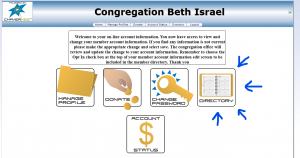
- Select “Privacy Settings,” this is a small grey button in the middle of the screen.
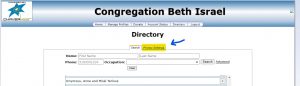
- Select “Edit Your Directory Privacy Settings”
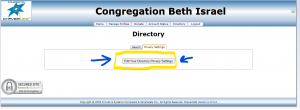
- A pop-up will appear showing a drop-down menu of the members in your household. Select the member of your household you would like to opt-out and click “Next.”
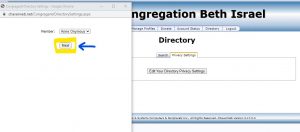
- On the next screen will be the selected household member’s name. Underneath the name will be the option to opt-out or in. Select “Opt-in.”
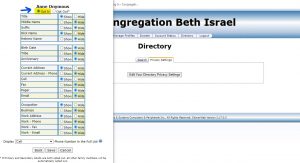
- Select which details you would like to show or hide such as anniversary, phone, email, address, occupation, etc. You can change these options at any time.
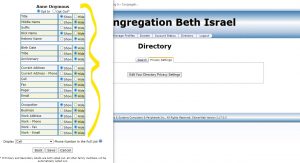
- Once you have made your preferences and select “Save” at the bottom of the pop-up screen. Repeat this process for any members of your household who wish to opt-in.
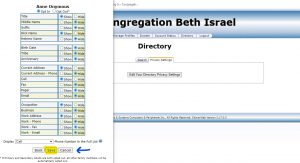
Opting Out of the Directory
Click Here for a Downloadable How-To Guide
All congregants are opted out of the directory by default. If you would like to share your information with other congregants, you will need to opt-in. Every member of your household has the option to opt-in or out as an individual. If you are currently opted in and would like to opt-out, you may do so at any time. To opt-out, please follow these steps:
- Log into your ChaverWeb account and select “Directory.” This is found at the top navigation bar and as a large button on the home screen.
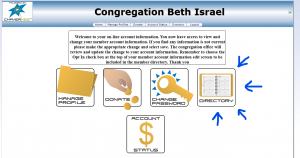
- Select “Privacy Settings,” this is a small grey button in the middle of the screen.
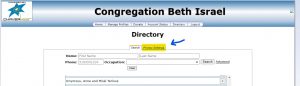
- Select “Edit Your Directory Privacy Settings”
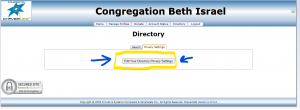
- A pop-up will appear showing a drop-down menu of the members in your household. Select the member of your household you would like to opt-out and click “Next.”
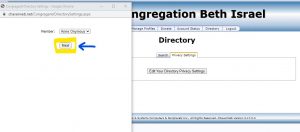
- On the next screen will be the selected household member’s name. Underneath the name will be the option to opt-out or in. Select “Opt-Out” and select “Save.”